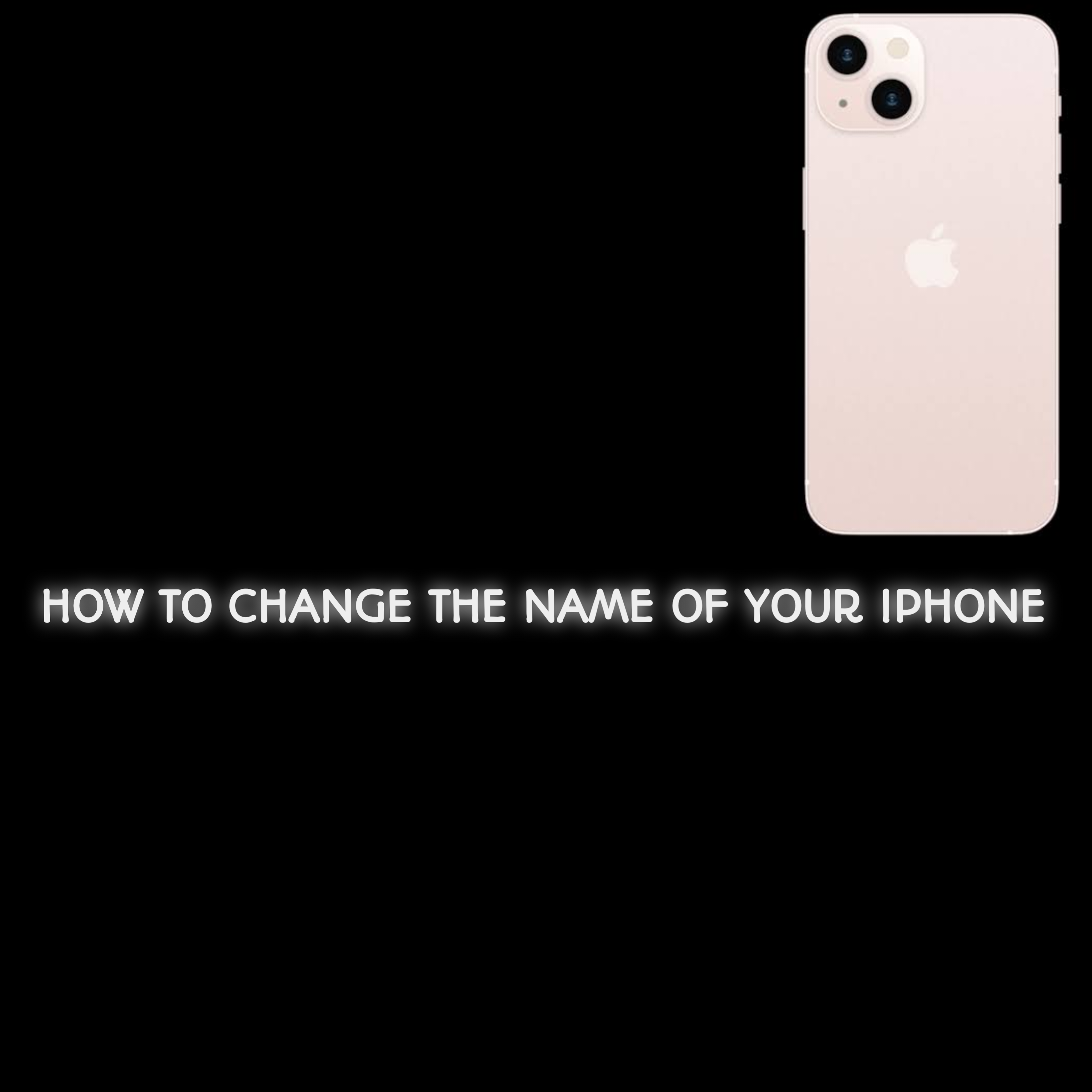Changing the name of your iPhone is a simple yet important way to personalize your device. Whether you want to avoid confusion when using AirDrop, make your device easier to identify in a list, or just add a personal touch, this guide will show you exactly how to do it. The process is quick, easy, and works on all modern iPhones.
Step-by-Step Guide to Change Your iPhone’s Name
Step 1: Open the Settings App
Start by unlocking your iPhone and locating the “Settings” app. The icon looks like a gray gear and is usually found on your home screen or in the app library. Tap on it to open the settings menu.
Step 2: Navigate to the General Section
Once in the Settings app, scroll down until you see the “General” option. Tap on it to access more settings for your device.
Step 3: Access the About Section
Inside the General menu, find and select the “About” section. This is where you’ll find key information about your iPhone, including its name.
Step 4: Change the Name
In the About section, you’ll see an option labeled “Name.” Tap on it, and your current iPhone name will appear. Delete the existing name, type in your desired name, and then tap “Done” on the keyboard. Your iPhone now has a new name!
Why It’s Important to Rename Your iPhone
Avoid Confusion
Renaming your iPhone helps prevent mix-ups, especially if there are multiple Apple devices around. For example, when using AirDrop or connecting to Bluetooth devices, a unique name makes identification quicker and easier.
Personalization
Your iPhone is more than just a device—it’s a part of your daily life. Giving it a personalized name adds a touch of individuality and makes it feel truly yours.
Troubleshooting Common Issues
- The Name Doesn’t Update Immediately:
If your new name doesn’t appear right away on other devices, try restarting your iPhone. For Bluetooth or AirDrop, disconnect and reconnect to ensure the change reflects. - Syncing Issues Across Devices:
If the name doesn’t update on services like iCloud or Find My iPhone, check your iCloud settings and ensure your device is connected to the internet. Changes might take a few minutes to sync.
FAQs
Can I rename my iPhone multiple times?
Yes, you can change your iPhone’s name as often as you like. Just follow the same steps outlined in this guide.
Does changing my iPhone’s name affect its functionality?
No, renaming your iPhone does not impact how it operates. It only updates the way your device is identified in lists or paired connections.
Why doesn’t my new name show up on other devices?
This might happen if the change hasn’t synced yet. Ensure your device is connected to the internet and give it a few minutes. Restarting your iPhone can also help.
Conclusion
Changing the name of your iPhone is a quick and easy way to personalize your device and make it more functional. Whether you’re managing multiple Apple products or just want a unique identifier for your phone, this guide has you covered. Try it out today—it takes less than a minute!