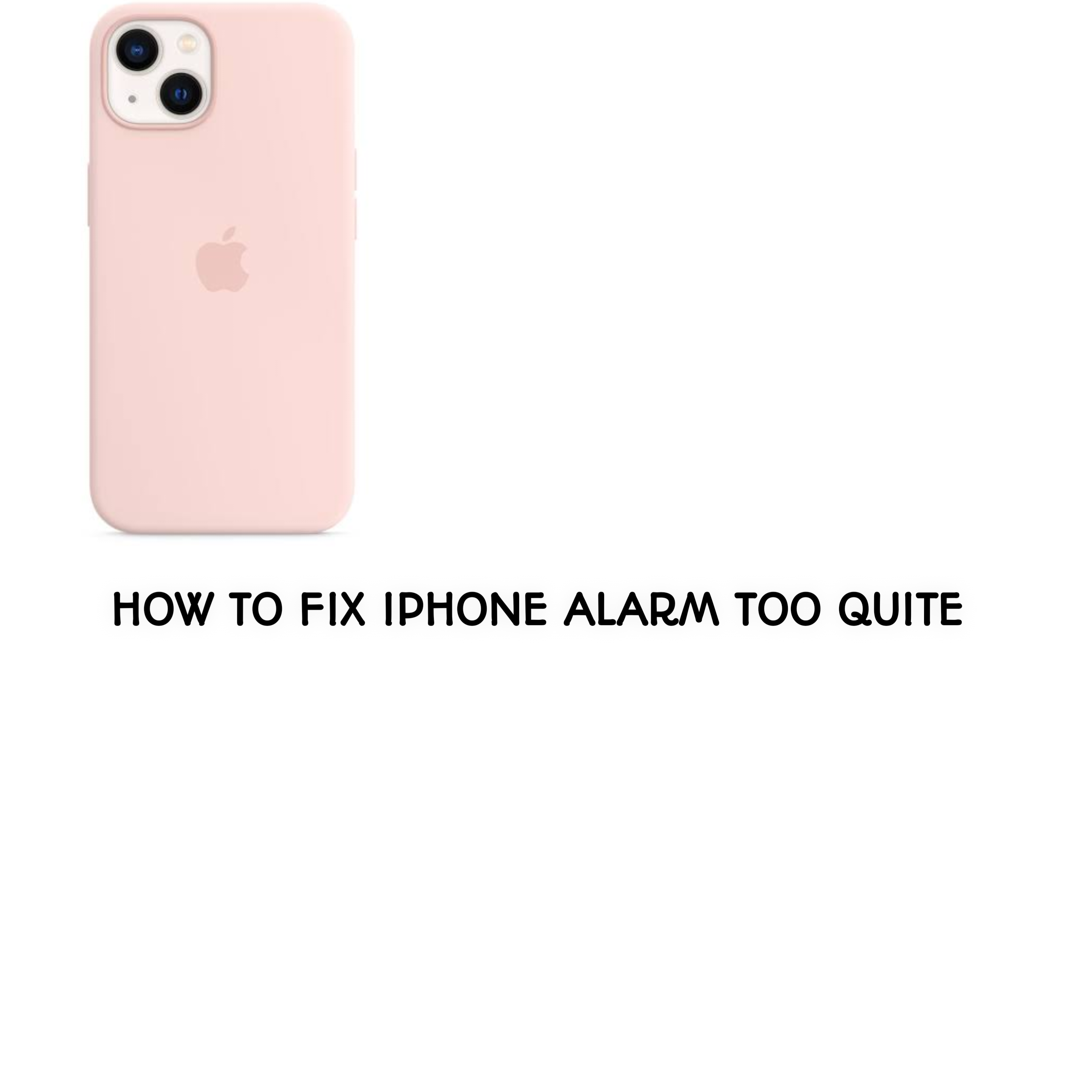Do you keep missing your morning alarms because your iPhone alarm is too quiet? This can be frustrating, especially when it disrupts your daily routine. The good news is that there are simple fixes for this issue. In this guide, we’ll explain why your iPhone alarm might be too quiet and provide step-by-step solutions to resolve the problem.
Why Is My iPhone Alarm Too Quiet?
Several factors can make your iPhone alarm quieter than it should be. Common causes include:
- Volume Settings: Your alarm volume is linked to your iPhone’s ringer and alert volume, not media volume.
- Focus Mode or Do Not Disturb: These settings may lower or mute your alarm.
- Silent Switch: The physical silent switch on the side of your iPhone may be turned on.
- Alarm Tone: Some alarm tones are naturally softer than others.
- Hardware Issues: A damaged or blocked speaker may muffle sound.
How to Fix an iPhone Alarm That’s Too Quiet
Here are steps on how to fix an iPhone alarm that’s too quiet.
1. Adjust the Alarm Volume
The first step is to check and adjust your iPhone’s volume settings:
- Go to Settings > Sounds & Haptics (or Sounds on older iPhones).
- Increase the “Ringer and Alerts” slider to a higher level.
- Ensure your iPhone is not on silent mode by flipping the switch on the side of the device.
2. Change Your Alarm Tone
Some tones are quieter or less noticeable than others. You can switch to a louder tone:
- Open the Clock app and tap the Alarm tab.
- Tap Edit next to the alarm you want to modify.
- Select Sound and choose a louder or more distinct tone, such as “Radar” or “Beacon.”
3. Turn Off Focus Mode or Do Not Disturb
These modes can prevent alarms from sounding properly:
- Go to Settings > Focus > Do Not Disturb and ensure it is turned off.
- If you use Focus Modes, ensure alarms are allowed by customizing the mode settings under Allowed Notifications.
4. Clean Your iPhone’s Speaker
If the speaker is clogged with dirt or dust, it can reduce the alarm’s volume.
- Use a soft, dry brush or compressed air to gently clean the speaker grill.
- Avoid using sharp objects that could damage the speaker.
5. Restart or Update Your iPhone
Sometimes, a simple restart can fix minor glitches:
- Restart your iPhone by holding the power button and following the on-screen instructions.
- Check for software updates by going to Settings > General > Software Update.
6. Reset All Settings (Advanced Solution)
If none of the above works, resetting your iPhone settings may help:
- Go to Settings > General > Reset > Reset All Settings.
- This resets system preferences, including sound and alarm settings, without erasing your data.
Tips to Avoid Alarm Issues in the Future
Tips to follow to avoid alarm issues in the future.
- Test Your Alarm Nightly: Set your alarm and test its volume before going to sleep.
- Use Multiple Alarms: Set multiple alarms with varying tones to ensure you wake up.
- Avoid Blocking the Speaker: Avoid placing your iPhone on soft surfaces like pillows, which can muffle the alarm sound.
- Consider Third-Party Apps: Apps like Alarmy and Loud Alarm Clock offer louder alarms and customizable features.
When to Seek Professional Help
If your alarm is still too quiet despite trying all the solutions above, it could be a hardware issue. Contact Apple Support or visit an Apple Store for professional assistance.
FAQs
Frequently asked questions about how to fix iPhone alarm too quite.
Q: Why is my alarm silent even though the volume is up?
A: Your iPhone might be in Focus Mode, Do Not Disturb, or silent mode. Make sure these settings are turned off and the alarm volume is set correctly.
Q: Do I need to update my iPhone to fix this issue?
A: While it’s not always necessary, updating your iPhone can resolve software bugs affecting alarm volume.
Q: Are third-party alarm apps better?
A: Yes, apps like Alarmy offer louder alarms and additional features like challenges to ensure you wake up.
Conclusion
Fixing a quiet iPhone alarm is easier than you might think. By adjusting your volume settings, changing alarm tones, and cleaning your speakers, you can ensure your alarm wakes you up on time. If the problem persists, don’t hesitate to contact Apple Support for further help.