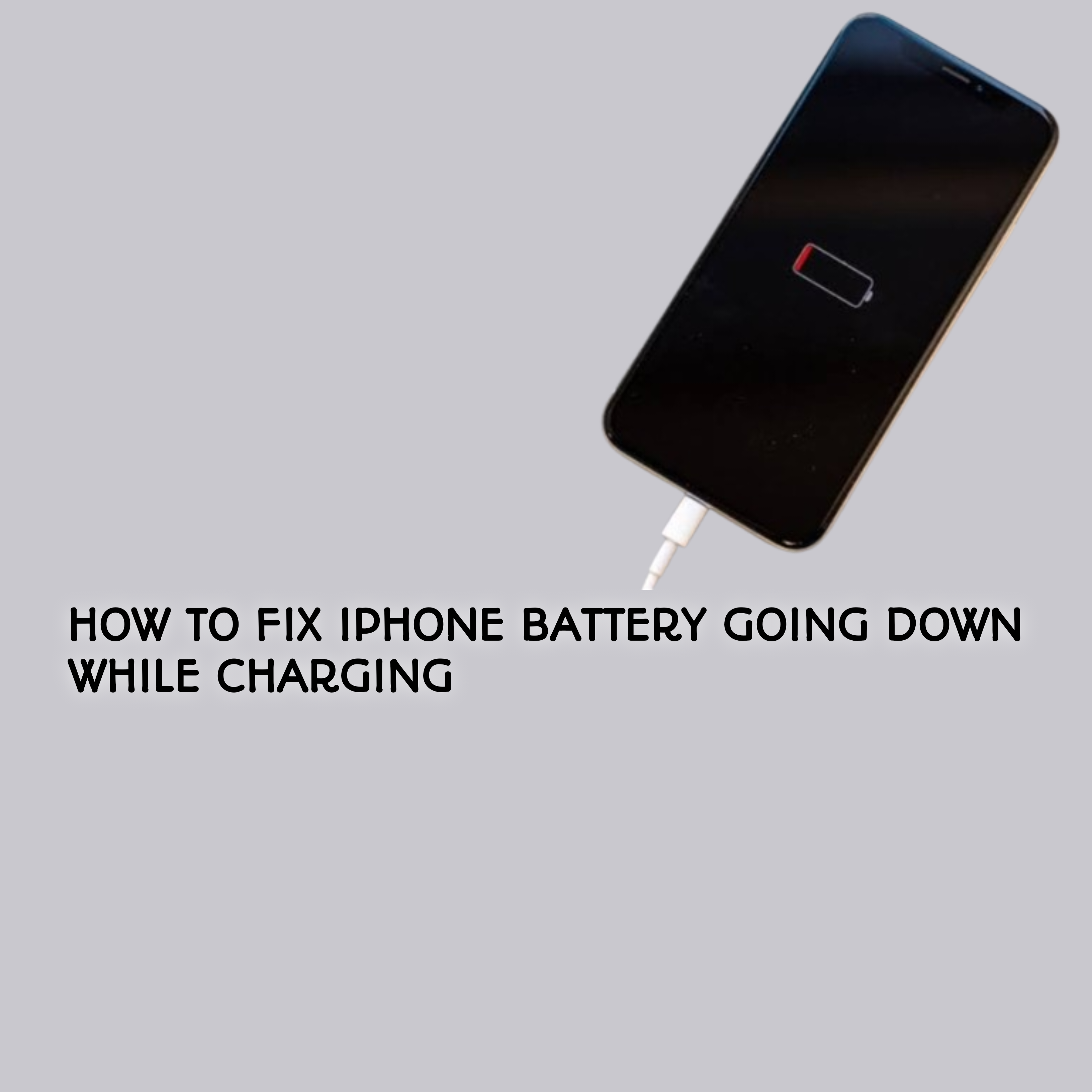If you’ve ever plugged in your iPhone to charge, only to watch the battery percentage drop instead of rise, you’re not alone. Many iPhone users experience this frustrating issue, where the battery continues to drain even while charging. This problem is not only annoying but can also affect your device’s performance. In this guide, we’ll walk you through simple and effective solutions to fix this issue and ensure your iPhone charges properly again.
Why Is My iPhone Battery Draining While Charging?
There are several reasons why your iPhone battery may drain while charging, and identifying the cause is key to finding the right solution. Here are some of the most common reasons:
- Background Apps Running: Apps that continue to run in the background can drain power even while your phone is plugged in.
- Battery Health Issues: Over time, an iPhone’s battery health can degrade, causing charging issues. A weak battery might not hold charge properly.
- Charging Cable or Adapter Problems: Faulty or non-certified charging cables and adapters can disrupt the charging process, causing the battery to drain.
- Software Bugs or Glitches: Sometimes, software issues can prevent proper charging. An outdated or malfunctioning iOS may cause problems.
- High Usage While Charging: Using your phone for resource-heavy activities (like gaming, streaming, or browsing) while charging can cause the battery to drain faster than it charges.
Understanding the cause of the issue helps you apply the right solution. Now, let’s go through the steps to fix it.
How to Fix iPhone Battery Draining While Charging
Tips to fix iPhone battery draining while charging.
1. Close Background Apps
Background apps consume power even when you’re not using them. To stop this drain, close any apps running in the background:
- On iPhones with Face ID, swipe up from the bottom of the screen and pause in the middle to see open apps. Swipe up on any app to close it.
- On older iPhones, double-tap the Home button to view open apps and swipe up to close them.
This simple step can make a noticeable difference in your battery’s charging efficiency.
2. Check Battery Health
Your iPhone’s battery health plays a crucial role in how it charges. Over time, batteries degrade, and if your iPhone is old, it might not charge properly.
- Go to Settings > Battery > Battery Health & Charging.
- Here, you’ll see the battery’s maximum capacity, which shows how much charge it can hold compared to when it was new. If it’s below 80%, you may need a battery replacement.
If the battery health is low, consider getting your battery replaced to resolve charging issues.
3. Use Original Charging Accessories
Using non-certified or damaged charging cables and adapters can cause charging problems. Always use the original Apple charger or a certified third-party charger that meets Apple’s standards.
- Check your cable and adapter for any visible damage, such as fraying or bent connectors.
- If the cable is old, it may not charge as effectively. Try replacing it with an official Apple charger.
4. Update the iOS
Sometimes, software glitches can prevent proper charging. Keeping your iPhone’s iOS updated ensures it’s running smoothly and can fix bugs that cause charging issues.
- Go to Settings > General > Software Update.
- If an update is available, tap “Download and Install.”
Regular software updates can also improve battery performance over time.
5. Charge in Low Power Mode
Low Power Mode helps conserve battery life, which can be particularly useful if you’re experiencing charging issues. When activated, it reduces background activity and lowers performance to help the phone charge more efficiently.
- To enable Low Power Mode, go to Settings > Battery and toggle on Low Power Mode.
This is especially useful when your battery is at a low percentage or if you’re trying to save power while charging.
6. Avoid Using the iPhone While Charging
Using your iPhone while it’s plugged in, especially for resource-intensive tasks like playing games or streaming videos, can cause the battery to drain faster than it charges. Try to limit phone usage while charging, especially during important charging sessions.
If you absolutely must use your phone, try to limit heavy usage.
When to Replace Your iPhone Battery
If you’ve followed the steps above and your iPhone still drains while charging, it might be time to replace the battery. Here are some signs that your battery may need replacement:
- Fast battery drain: The battery drains rapidly, even with minimal usage.
- Slow charging: The battery takes too long to charge, or it doesn’t charge fully.
- Phone shutting down unexpectedly: The iPhone turns off even when the battery indicator shows charge.
Apple offers battery replacement services for iPhones, and you can visit an Apple Store or an authorized service provider to get your battery checked. Replacing the battery can resolve charge problems and improve overall performance.
(FAQs)
Frequently Asked Questions about how to fix iPhone battery going down while charging.
1. Is it normal for my iPhone battery to go down while charging?
It’s not normal for your iPhone battery to drain while charging. This usually indicates an issue with the battery, charging accessories, or software.
2. Can a faulty charging cable cause the battery to drain?
Yes, a damaged or low-quality charging cable can cause improper charging, leading to the battery draining instead of charging.
3. How do I check if my iPhone’s battery is healthy?
Go to Settings > Battery > Battery Health & Charging to check your iPhone’s battery health. If it’s below 80%, you may need to replace the battery.
4. What if my iPhone still drains after trying these solutions?
If your iPhone continues to drain during charging after following all the steps, it’s best to contact Apple support or visit an authorized service center for a battery check or repair.
Conclusion
Dealing with an iPhone battery draining while charging can be frustrating, but following these simple steps can help you resolve the issue. Start by closing background apps, checking your battery health, and using certified charging accessories. If the problem persists, updating your iPhone’s software and charging in Low Power Mode can help. Finally, if all else fails, consider replacing your iPhone’s battery.