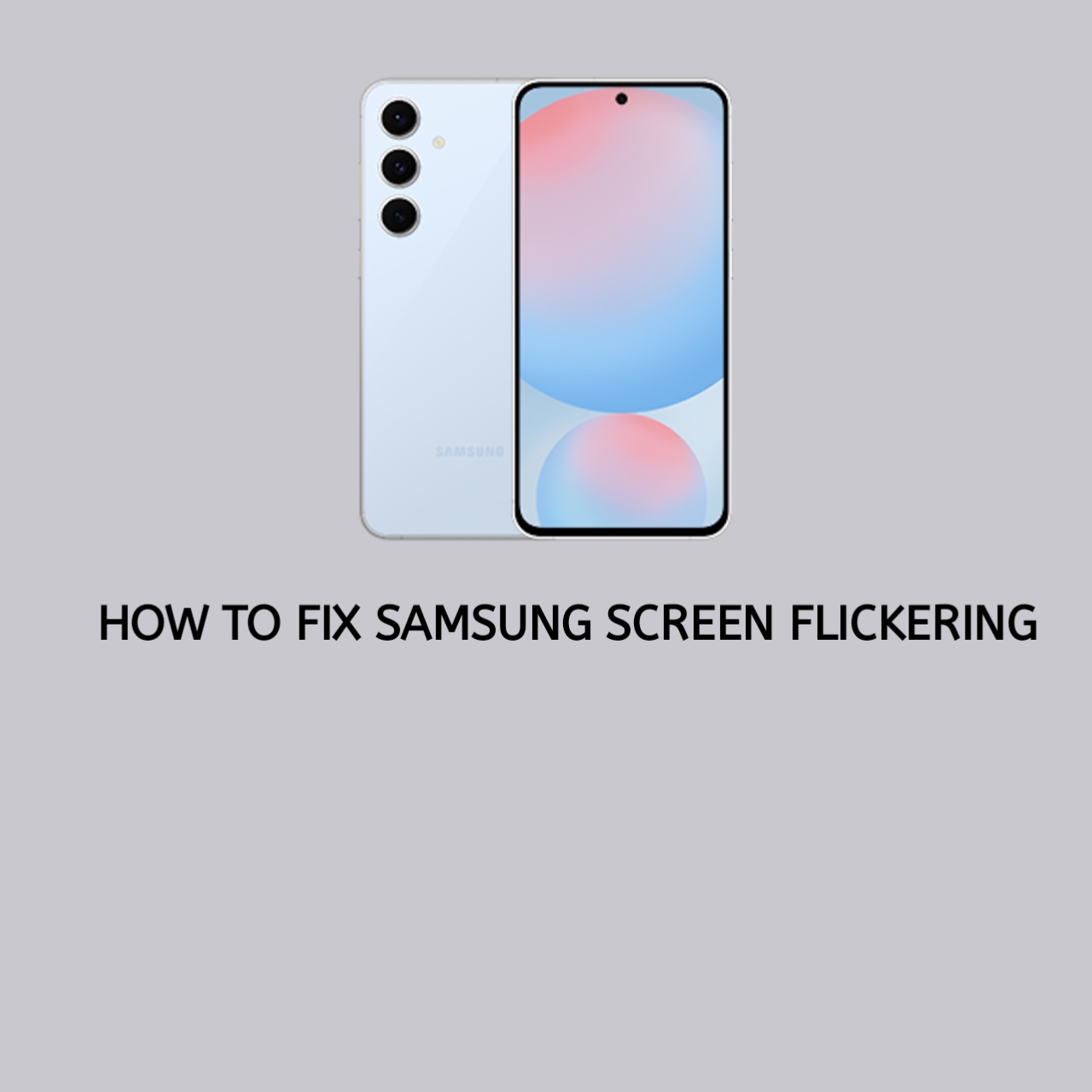Screen flickering on Samsung devices is a common issue that can disrupt your experience and make your phone difficult to use. Flickering occurs when the screen flashes or blinks intermittently, and software glitches, incorrect settings, or hardware problems often cause it.
1. Common Causes of Samsung Screen Flickering
Understanding the root cause of screen flickering is essential for fixing it. Here are the most common reasons:
- Software Issues: Bugs, outdated firmware, or app conflicts can trigger screen flickering.
- Display Settings: Features like adaptive brightness or high refresh rate settings may cause instability.
- Hardware Problems: Physical damage, loose connections, or a faulty display can result in flickering.
- Battery and Power Issues: A degraded battery or inconsistent power supply might also be the culprit.
2. Quick Fixes for Screen Flickering
Try these straightforward solutions to resolve screen flickering on your Samsung device:
1. Restart Your Phone
Restarting your phone can clear temporary glitches and restore normal functionality. Simply hold down the power button and select “Restart.”
2. Check for Software Updates
Keeping your phone’s software up-to-date can fix bugs and improve performance. Here’s how:
- Go to Settings.
- Tap Software Update.
- Select Download and Install.
3. Adjust Display Settings
Screen flickering can result from certain display features. Adjust these settings:
- Go to Settings > Display.
- Turn off Adaptive Brightness.
- Set the refresh rate to a standard value (if available).
4. Disable Third-Party Apps
Malicious or poorly optimized apps can cause screen issues. Use Safe Mode to identify them:
- Turn off your phone.
- Hold the Power button until the logo appears.
- Release the button and hold Volume Down until Safe Mode is displayed.
- Uninstall recently installed apps and restart your phone.
5. Clear Cache Partition
Clearing the cache can resolve software conflicts:
- Turn off your phone.
- Press and hold the Volume Up + Power + Home/Bixby buttons until the recovery menu appears.
- Use the volume keys to highlight the Wipe Cache Partition and press the Power button to select it.
3. Advanced Troubleshooting Steps
If the quick fixes don’t work, try these advanced solutions:
Factory Reset
A factory reset can eliminate deeper software problems. Before resetting, back up your data:
- Go to Settings > General Management > Reset.
- Select Factory Data Reset.
- Follow the prompts to complete the process.
Inspect Hardware
Check your device for physical damage or loose connections. If the screen is cracked or unresponsive, consult a certified Samsung technician.
Check the Power Supply and Battery
Using a faulty charger or a degraded battery can lead to flickering. Replace these components if necessary, ensuring you use Samsung-certified accessories.
4. Preventing Future Screen Flickering
Avoid future screen flickering by following these tips:
- Regularly update your phone’s software.
- Install apps only from trusted sources.
- Use a high-quality screen protector to avoid physical damage.
- Avoid exposing your device to extreme temperatures or moisture.
FAQs
Frequently asked questions.
1. Why does my Samsung phone screen flicker intermittently?
Software bugs, incorrect display settings, or minor hardware issues often cause intermittent flickering. Updating software or adjusting settings can typically resolve it.
2. Is screen flickering a serious problem?
It depends on the cause. Software-related flickering is usually easy to fix, but persistent flickering due to hardware damage may require professional repair.
3. Can I fix the screen flickering myself?
Yes, most screen flickering issues can be fixed using the solutions provided in this guide. For hardware issues, however, you should consult a technician.
Conclusion
Screen flickering can be frustrating, but it’s a fixable problem. By identifying the cause and applying the solutions outlined here, you can restore your Samsung device to normal functionality. If the issue persists after trying these steps, seek help from a certified repair center to avoid further complications.