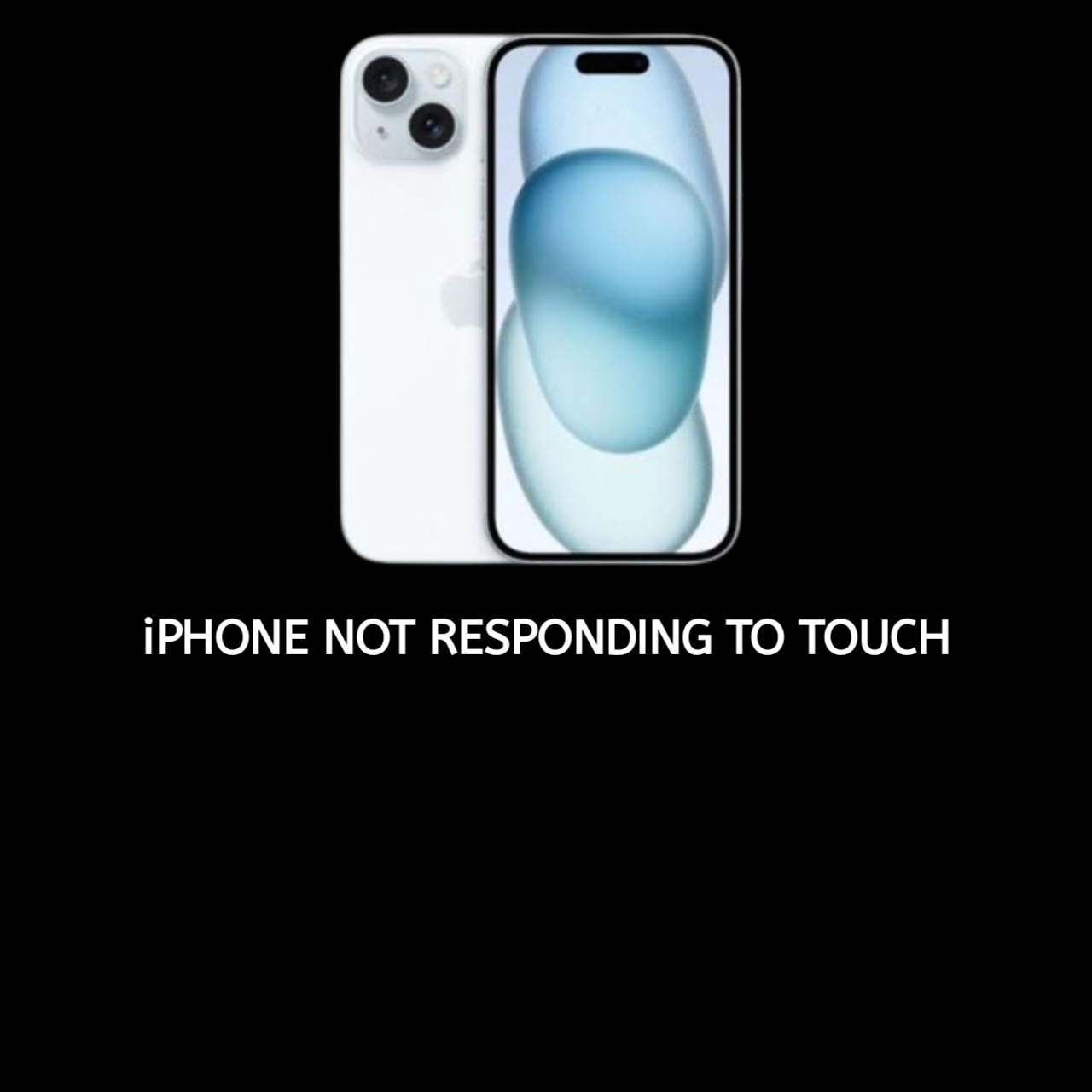If your iPhone’s touch screen isn’t responding, it can be frustrating. Whether it’s a minor software glitch or something more serious, there are several reasons why your screen might not be working properly. Fortunately, most of these issues can be fixed at home with a few simple steps.
1. Common Causes of an Unresponsive iPhone TouchScreen
There are several reasons why your iPhone’s touch screen might stop working. Here are the most common causes:
- Software Glitches
A temporary software bug or crash can cause your screen to freeze or stop responding to touch. This is more likely to happen after an update or after running certain apps. - Dirt, Dust, or Water
Dirt or moisture on your screen or fingers can interfere with the touch sensitivity. Even a small amount of grime can make the screen less responsive. - Screen Protector Issues
If you have a screen protector, it could be poorly applied or made of low-quality material. This can create a barrier between your fingers and the screen, affecting its responsiveness. - Physical Damage
Cracks, dents, or other physical damage to the screen can interfere with touch functionality. If your iPhone has been dropped or mishandled, this could be the issue. - Overheating
If your iPhone gets too hot due to extended use or environmental factors, it can cause performance issues, including an unresponsive touch screen.
2. Quick Fixes for an Unresponsive iPhone Touch Screen
If your iPhone’s touch screen isn’t responding, here are some simple steps you can try to get it working again:
- Clean the Screen
Dirt, oil, and moisture on your screen or fingers can cause issues. Use a microfiber cloth to gently clean the screen. Be sure your hands are dry before using the device. - Restart Your iPhone
Restarting your iPhone can clear minor software glitches that might be causing the issue.- For iPhone 8 and newer: Press and release the volume up button, then the volume down button. Hold the side button until you see the Apple logo.
- For iPhone 7 and earlier: Press and hold the home and power buttons simultaneously until you see the Apple logo.
- Check the Screen Protector
A poorly applied or low-quality screen protector can affect touch sensitivity. Try removing the screen protector to see if the issue persists. - Cool Down Your Device
If your iPhone is overheating, turn it off and let it cool down in a cool, dry place. Avoid using the phone while it’s too hot to touch. - Update iOS
Software bugs can cause touch issues. Check if there’s an iOS update available by going to Settings > General > Software Update. Installing the latest update can often resolve touchscreen problems. - Reset Settings
Resetting all settings on your iPhone can fix touchscreen issues caused by incorrect settings without losing your data. Go to Settings > General > Reset > Reset All Settings.
3. Advanced Troubleshooting Steps
If the quick fixes don’t work, try these more advanced troubleshooting steps:
- Test in Safe Mode
Third-party apps can sometimes interfere with your iPhone’s touch functionality. To test if an app is causing the issue, try booting your iPhone into Safe Mode. To do this, restart your phone and try to use it without third-party apps running. - Restore Using iTunes or Finder
If the touch screen still doesn’t respond, you may need to restore your iPhone to its factory settings. Connect your iPhone to a computer, open iTunes (or Finder on macOS Catalina and newer), and follow the on-screen instructions to restore your device. - Check Accessibility Settings
Sometimes, certain accessibility features like “AssistiveTouch” can affect how your screen responds. Go to Settings > Accessibility and check to see if any features are causing the issue.
4. When to Seek Professional Help
If none of the above fixes work, the problem may be related to hardware damage. Here’s when you should seek professional help:
- Physical Damage
If your iPhone screen is cracked, dented, or has any visible damage, it may need a screen replacement or other repairs. - Persistent Touch Screen Issues
If the touch screen is still unresponsive even after trying all the troubleshooting steps, there may be an internal issue with your iPhone. In this case, it’s best to consult a professional. - Warranty and AppleCare
If your iPhone is under warranty or you have AppleCare coverage, you may be eligible for a free repair or replacement. Visit your nearest Apple Store or an authorized repair center for assistance.
5. Preventing Future Touch Screen Issues
To avoid future touchscreen problems, follow these tips:
- Use a High-Quality Screen Protector
Invest in a high-quality screen protector that’s designed to work well with your iPhone’s touch screen. - Keep Your Hands Clean
Always make sure your hands are clean and dry before using your iPhone. This will prevent oils and moisture from interfering with the screen’s sensitivity. - Avoid Extreme Temperatures
Don’t use your iPhone in hot environments for extended periods. Prolonged exposure to heat can damage the screen and cause it to malfunction. - Update iOS Regularly
Always keep your iPhone updated with the latest software updates to avoid bugs and glitches that can affect your touch screen.
FAQs:
1. Why is my iPhone screen not responding to touch?
There are several reasons why your iPhone screen might not respond to touch, including software glitches, dirt, dust, or water on the screen, issues with the screen protector, physical damage, or overheating.
2. How do I restart my iPhone if the screen isn’t working?
To force restart your iPhone:
- For iPhone 8 and newer: Press and release the volume up button, then the volume down button. Hold the side button until you see the Apple logo.
- For iPhone 7 and earlier: Press and hold the home and power buttons simultaneously until you see the Apple logo.
3. Can a cracked screen cause touch issues?
Yes, a cracked screen can cause touch sensitivity problems. If your screen is physically damaged, you may need to have it repaired or replaced.
4. What should I do if cleaning the screen doesn’t work?
If cleaning the screen doesn’t help, try restarting your iPhone, checking for iOS updates, or resetting your settings. If the issue persists, advanced troubleshooting or professional help may be required.
5. Does AppleCare cover touchscreen issues?
Yes, if your iPhone is still under warranty or covered by AppleCare, it may cover repairs for touchscreen issues caused by manufacturing defects or other covered problems.
Conclusion
An unresponsive iPhone touchscreen can be frustrating, but most of the time, it’s something that can be fixed with a few simple steps. From cleaning the screen to restarting your device or even restoring it to factory settings, these methods can resolve the issue in most cases. However, if your iPhone has physical damage or if the issue persists, it’s best to seek professional help.