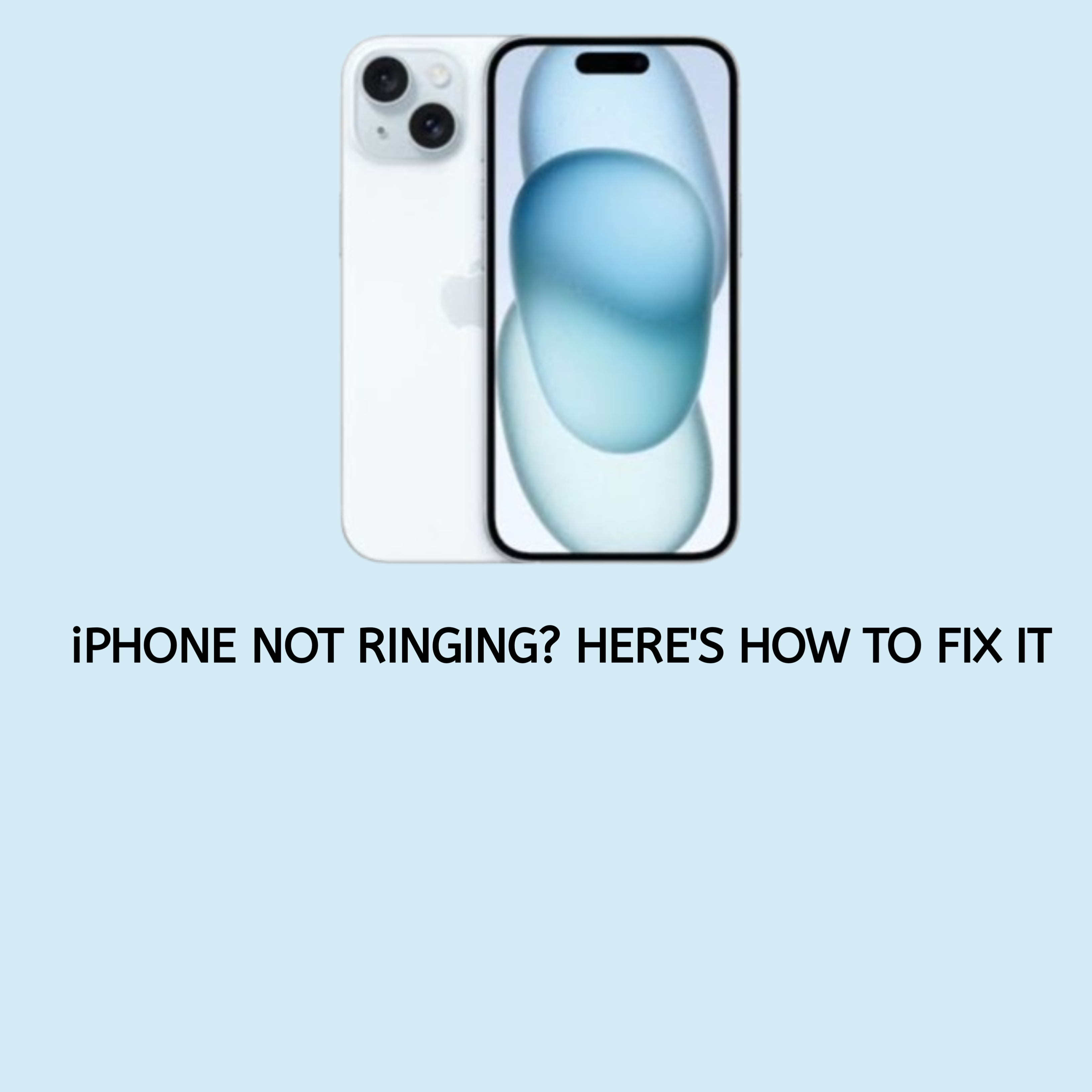Have you ever missed an important call because your iPhone didn’t ring? It can be incredibly frustrating, but the good news is that this problem is usually easy to fix. This guide will help you understand the possible reasons why your iPhone isn’t ringing and how to resolve the issue step by step. Let’s dive in!
Common Reasons Your iPhone May Not Be Ringing
Before jumping into fixes, it’s essential to know why your iPhone might not be ringing. Here are some common reasons:
- Silent Mode is On: The small switch on the side of your iPhone might be set to silent mode.
- Do Not Disturb Mode (DND): This feature silence calls and alerts when activated.
- Volume is Set Too Low: The ringer volume might be turned down or muted.
- Blocked Contacts: Calls from blocked numbers will not ring your phone.
- Software Bugs or Glitches: Temporary software issues can interfere with ringtones.
- Custom Settings: Features like call forwarding, Focus Modes, or incorrect sound settings could be the culprit.
Step-by-Step Solutions to Fix an iPhone Not Ringing
A. Check the Basics
- Flip the Silent Switch: Check the small switch on the left side of your iPhone. If it’s orange, silent mode is on; flip it to turn off silent mode.
- Increase Ringer Volume: Use the volume buttons on the side of your phone or go to Settings > Sounds & Haptics and adjust the Ringer and Alerts slider.
B. Disable Do Not Disturb or Focus Mode
- Open the Control Center by swiping down from the top-right corner (or up from the bottom on older models). Ensure the Do Not Disturb or Focus icon isn’t activated.
- Alternatively, go to Settings > Focus and check for any active Focus modes that may silence calls.
C. Inspect Blocked Contacts
- Navigate to Settings > Phone > Blocked Contacts. If you’ve accidentally blocked someone, remove them from the list.
D. Restart Your iPhone
- A simple restart can resolve temporary software glitches. To restart, hold the power button (and the volume button on some models) until the slider appears. Slide to power off, then turn it back on after a few seconds.
E. Update Your iOS
- Software updates often include bug fixes. Go to Settings > General > Software Update and install any available updates.
F. Reset All Settings
- If other methods don’t work, reset your settings without deleting data. Go to Settings > General > Transfer or Reset iPhone > Reset > Reset All Settings.
Advanced Troubleshooting Steps
Test with Another Ringtone
- Go to Settings > Sounds & Haptics > Ringtone and choose a different tone to see if the issue persists.
Check for Hardware Issues
- Inspect your speaker for dirt or damage. If you suspect hardware problems, contact Apple Support.
Contact Carrier Support
- Sometimes, the issue may be network-related. Reach out to your carrier to ensure there are no service issues.
Preventative Tips to Avoid Future Issues
- Regularly check your sound and notification settings.
- Keep your iPhone updated with the latest iOS version.
- Clean your phone’s speaker and microphone to prevent blockages.
FAQs
Why isn’t my iPhone ringing but it shows missed calls?
This is often caused by Do Not Disturb or silent mode being activated. Check your settings to ensure these features are turned off.
Can I fix this issue without resetting my iPhone?
Yes, most issues can be resolved by checking and adjusting your phone’s settings or restarting the device.
What should I do if none of these steps work?
If the problem persists, contact Apple Support or visit an authorized service center to diagnose potential hardware issues.
Conclusion
An iPhone that doesn’t ring can disrupt your day, but following these simple steps can help resolve the problem quickly. If none of these fixes work, it might be time to contact Apple Support or visit a service center for professional assistance.