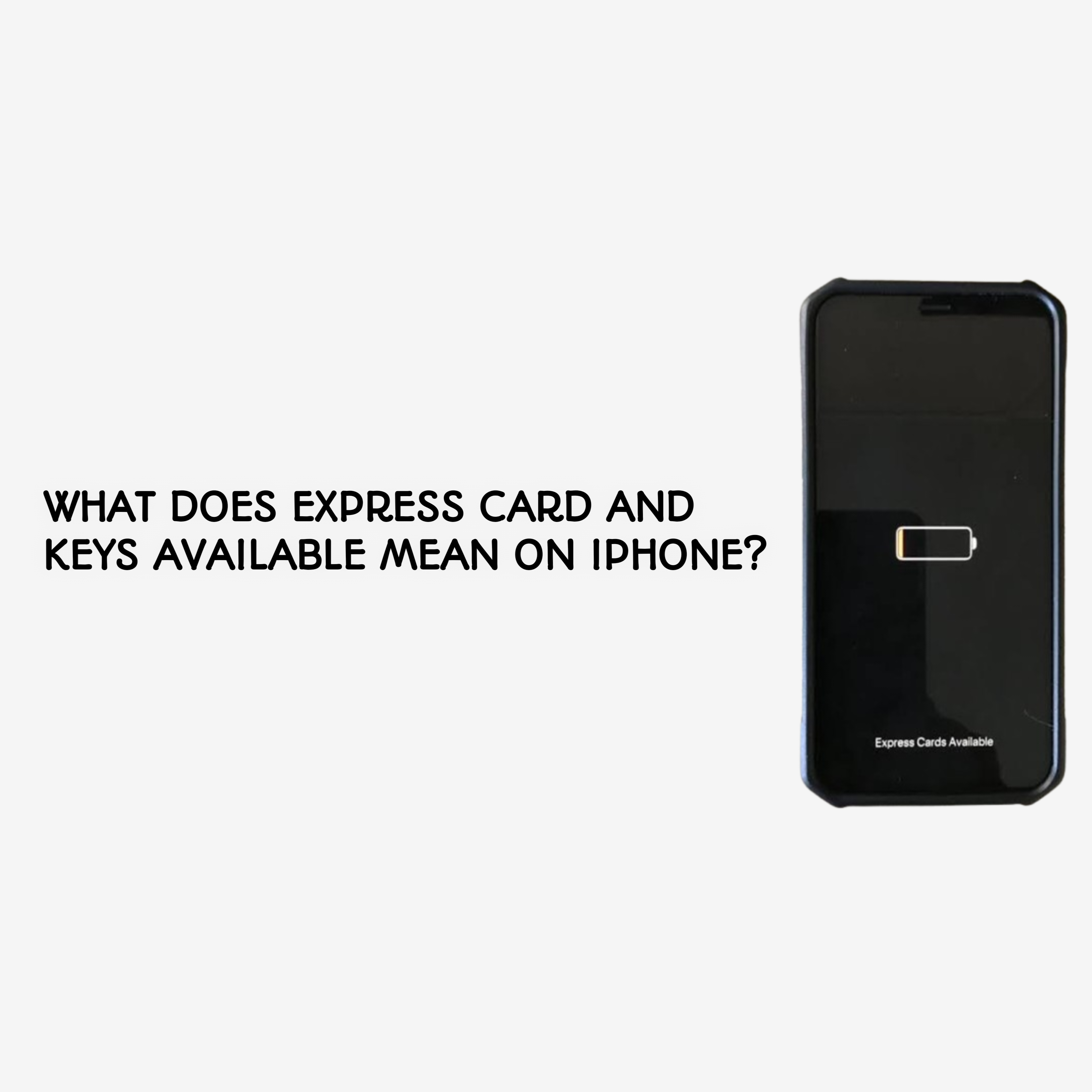Have you ever noticed the terms “Express Card” or “Keys Available” on your iPhone and wondered what they mean? These features are part of Apple’s efforts to make your daily life more convenient. They allow you to use your iPhone for payments, transit, and even unlocking doors—all without needing to unlock your device. In this article, we’ll break down these features, explain how they work, and show you why they’re so useful.
What is an Express Card on an iPhone?
An Express Card is a type of card you add to your Apple Wallet that can be used without unlocking your iPhone. This feature is especially handy for things like public transit or quick payments. Once set up, you can tap your iPhone to a compatible terminal, and the transaction will process instantly, even if your device is locked.
Examples of Express Cards:
- Transit Cards: Metro cards for buses, trains, or subways in supported cities.
- Payment Cards: Debit or credit cards with contactless payment capabilities.
This functionality ensures that you’re never stuck fumbling with your phone in a rush.
What Does “Keys Available” Mean on iPhone?
“Keys Available” refers to the digital keys you can store in your Apple Wallet. These keys can replace traditional keys, offering a modern, secure way to unlock various things. From your car to your home, the convenience of having your keys on your iPhone is unmatched.
Examples of Digital Keys:
- Car Keys: Unlock and start compatible vehicles.
- Hotel Room Keys: Access your room at participating hotels.
- Home Keys: Unlock smart locks for your home or office.
This feature makes it easier to manage your keys without worrying about losing physical copies.
How Do Express Cards and Keys Work Without Unlocking Your iPhone?
The magic behind these features lies in Express Mode. When you enable Express Mode for a card or key, you can use it without unlocking your device. Simply bring your iPhone close to the compatible terminal, and the action is completed automatically.
Security Measures:
- Express Mode is designed with safety in mind. Only authorized cards and keys work, and your iPhone’s secure enclave ensures data protection.
- If your iPhone is lost, you can remotely disable all Express Cards and Keys using the Find My app.
Steps to Set Up Express Cards and Keys on Your iPhone
Setting up these features is simple. Here’s how:
Adding an Express Card:
- Open the Wallet app on your iPhone.
- Tap the + icon in the top-right corner.
- Follow the on-screen instructions to add a transit or payment card.
- Enable Express Mode for the card during setup.
Adding a Digital Key:
- Receive the key from a supported app (e.g., your car or hotel app).
- Tap the link to add the key to your Wallet.
- Enable Express Mode if prompted.
Managing Express Mode:
- Open Settings > Wallet & Apple Pay.
- Select the card or key and toggle Express Mode on or off as needed.
Benefits of Using Express Cards and Keys on iPhone
Convenience:
- Skip the hassle of pulling out physical cards or keys.
- Quickly access transit, payments, or locks in seconds.
Enhanced Security:
- Unlike physical cards or keys, your digital copies are encrypted and protected.
- You can deactivate them remotely if your iPhone is lost or stolen.
Power Reserve Functionality:
- Even if your iPhone’s battery is low, Express Cards and Keys can still work for several hours thanks to Power Reserve mode.
FAQs About Express Cards and Keys
1. Can I use Express Cards and Keys on any iPhone?
Express Cards and Keys are available on most recent iPhone models, typically starting from iPhone XR and later. Ensure your device has the latest iOS update for compatibility.
2. What happens if I lose my iPhone?
If you lose your iPhone, use the Find My app to remotely disable your Wallet and all associated cards and keys. This ensures no one else can access them.
3. Do Express Cards work if my battery dies?
Yes! Express Cards and Keys work for a limited time after your iPhone’s battery dies, thanks to Power Reserve mode.
4. Can I disable Express Mode for certain cards or keys?
Yes, you can manage your preferences in Settings > Wallet & Apple Pay by selecting the card or key and turning off Express Mode.
Conclusion
Express Cards and Keys on iPhone are game-changers for convenience and security. They make everyday tasks like commuting, paying for items, and unlocking doors effortless. With features like Express Mode and Power Reserve, these tools ensure you’re always prepared, even on the go. If you haven’t tried these features yet, now is the perfect time to explore them and simplify your life.