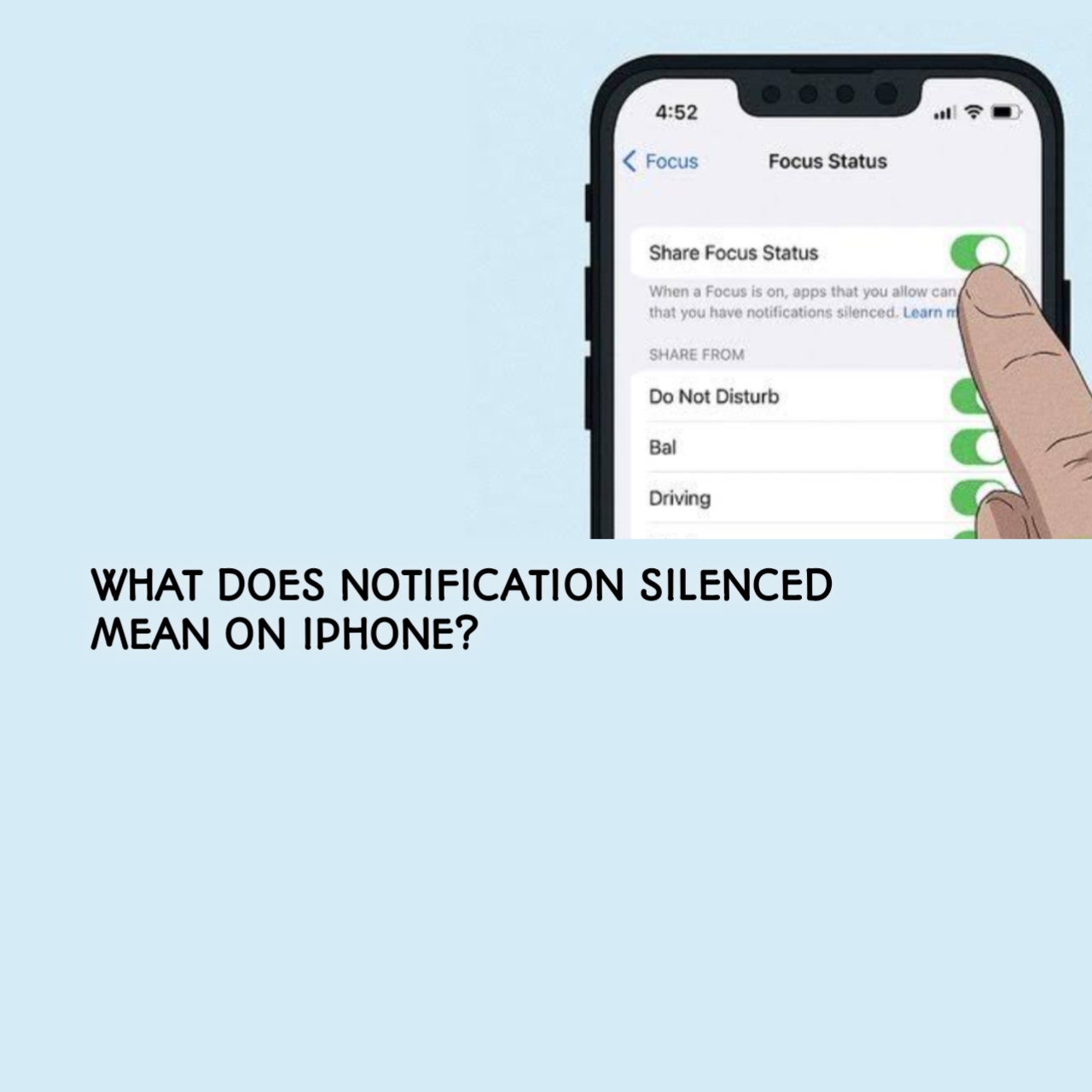If you’ve ever seen the message “Notification Silenced” on your iPhone or while messaging someone else, you might wonder what it means. This notification is part of Apple’s efforts to help users stay focused and minimize distractions. In this article, we’ll break down everything you need to know about this feature, how it works, and what to do when you see it.
What Does “Notification Silenced” Mean on iPhone?
“Notification Silenced” means that the person you’re trying to reach has enabled a setting on their iPhone that reduces or stops notifications. This feature is part of the Focus modes introduced in iOS 15, such as Do Not Disturb, Sleep, or Work. These modes allow users to control when and how they receive alerts, keeping distractions at bay during specific times or activities.
Why Am I Seeing “Notification Silenced” on Someone’s iPhone?
You might see this message for a few reasons:
- Focus Mode is Active: The person has turned on a Focus mode, silencing most notifications.
- Custom Settings: They might have configured Focus to silence notifications for certain apps or contacts.
- Not Blocked: Seeing this message doesn’t mean you’re blocked. It’s simply a sign that notifications are muted on their device.
How Does the “Notification Silenced” Feature Work?
This feature works through Focus settings, which give iPhone users control over when and which notifications they receive. For example:
- Sync Across Devices: If they have multiple Apple devices, Focus settings will sync automatically, ensuring all devices follow the same rules.
- Custom Notifications: Users can allow certain contacts or apps to bypass the silenced mode, ensuring they don’t miss urgent alerts.
When someone has silenced notifications, your messages or calls will still be delivered, but without a sound or visual alert on their device.
Can I Still Send Messages or Calls if I See This Notification?
Yes, you can still send messages or make calls. The notification silencing feature only mutes alerts, so your messages will appear in their inbox. Additionally, iMessage includes a Notify Anyway option, which lets you bypass the Focus mode. Use this only if your message is urgent and requires immediate attention.
How to Enable or Disable Notification Silencing on Your iPhone
Here’s how to customize or turn off Focus modes:
- Open Settings: Go to the Settings app on your iPhone.
- Tap Focus: Select the Focus option to view available modes like Do Not Disturb, Sleep, or Work.
- Customize or Turn Off: Choose a mode to adjust settings or toggle it off entirely.
- Manage Notifications: In the Focus settings, you can allow specific apps or contacts to bypass silencing.
Troubleshooting Common Issues
If “Notification Silenced” appears unexpectedly:
- Check Focus Mode: Ensure you haven’t accidentally enabled a Focus mode.
- Review App Settings: Some apps have notification preferences that might override Focus settings.
- Update iOS: Ensure your iPhone is running the latest version of iOS to avoid bugs or glitches.
Conclusion
The “Notification Silenced” feature is a useful tool for managing distractions and staying focused. By understanding how it works, you can customize it to suit your needs or communicate effectively with someone using this setting.
FAQs
Does “Notification Silenced” mean I’m blocked?
No, this message doesn’t indicate that you’re blocked. It simply means the person has muted notifications temporarily.
How do I override the “Notification Silenced” message?
You can use the “Notify Anyway” option in iMessage, but only for urgent situations.
Why do I see this message even when I’m not in Focus mode?
It could be a syncing issue with your Apple devices or a misconfigured app setting.
How do I know if someone received my message?
If you see the “Delivered” or “Read” status under your message, it has been successfully delivered.
By following this guide, you’ll have a clear understanding of what “Notification Silenced” means and how to navigate it effectively. If you have additional questions or tips, feel free to share them in the comments below!