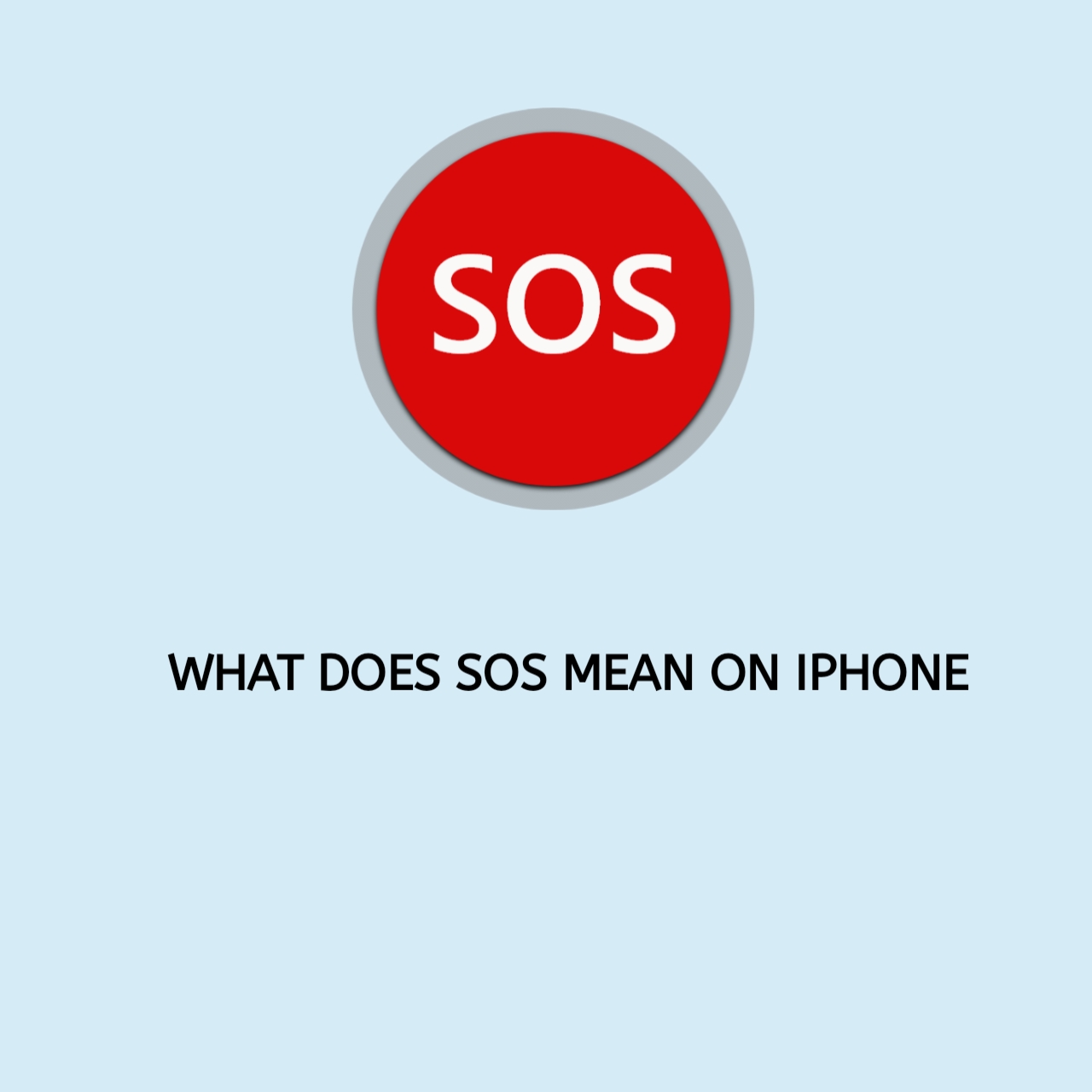If you’ve ever glanced at your iPhone and noticed “SOS” or “SOS Only” displayed at the top of the screen, you’re not alone. This feature often leaves users puzzled and worried about their phone’s functionality. But what does SOS mean, and how can you fix it if it appears?
What Does SOS Mean on iPhone?
On an iPhone, “SOS” is a feature linked to emergency services. It indicates two primary things:
- Emergency SOS Feature: A built-in safety function that allows you to quickly contact emergency services by pressing specific buttons.
- SOS Only Status: When “SOS Only” appears, it means your iPhone can’t connect to your regular cellular network. However, it can still make emergency calls through any available carrier.
Why Does SOS Appear on Your iPhone?
Several reasons could cause the SOS or SOS Only notification to appear on your device:
- Network Issues: Your iPhone is unable to connect to your carrier due to poor reception or a temporary outage.
- Carrier Limitations: Some areas may only allow emergency calls due to lack of network compatibility.
- SIM Card Problems: A damaged or improperly inserted SIM card can trigger the SOS notification.
- iPhone Settings: Airplane mode or outdated software might interfere with connectivity.
How to Fix SOS or SOS Only on iPhone
If SOS appears on your iPhone, try these solutions to restore normal functionality:
1. Check Your Network Settings
- Turn off Airplane Mode by swiping down to open the Control Center and ensuring the airplane icon is disabled.
- Go to Settings > Cellular and ensure Cellular Data is turned on.
- Reset your network settings:
- Settings > General > Transfer or Reset iPhone > Reset > Reset Network Settings.
2. Restart Your iPhone
- A simple restart can resolve minor glitches. Press and hold the power button, then swipe to power off. Turn it back on after a few seconds.
3. Update Your Carrier Settings
- Ensure your carrier settings are up to date:
- Go to Settings > General > About. If an update is available, you’ll see a prompt.
4. Check Your SIM Card
- Remove the SIM card using a SIM ejector tool and inspect it for damage. Reinsert it carefully and ensure it’s seated properly.
5. Contact Your Carrier
- If the problem persists, call your mobile service provider to check for outages or account issues.
6. Update iOS
- Outdated software can cause compatibility issues. Go to Settings > General > Software Update and install the latest version of iOS.
7. Check for Hardware Issues
- If none of the above works, the issue might be hardware-related. Visit an Apple Store or authorized service provider for assistance.
How to Use Emergency SOS on iPhone
The Emergency SOS feature is a lifesaving tool that allows you to quickly contact emergency services in critical situations. Here’s how to use it:
- Press and hold the side button and the volume button until the Emergency SOS slider appears.
- Drag the slider to call emergency services.
- Alternatively, rapidly press the side button five times (varies by region) to trigger the call automatically.
Tip: You can customize Emergency SOS settings by going to Settings > Emergency SOS.
(FAQs)
Frequently Asked Questions.
What does “SOS Only” mean on my iPhone?
It means your iPhone can’t connect to your regular carrier network but can still make emergency calls using another available network.
Can I turn off the SOS feature?
You can’t turn off SOS Only, but you can adjust Emergency SOS settings under Settings > Emergency SOS.
Will my phone work normally after SOS mode is fixed?
Yes, once the issue is resolved, your phone will resume normal operation.
Is “SOS” the same as an emergency call?
Not exactly. SOS is an indicator or feature allowing emergency calls even if regular service isn’t available.
Conclusion
Understanding what SOS means on your iPhone can save you time and unnecessary stress. Whether it’s a temporary network issue or a built-in safety feature, the solutions outlined above can help you resolve the problem quickly.